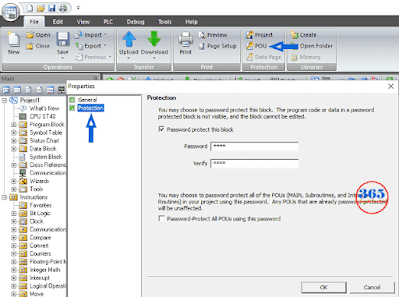The same with S7-200, the control program for an S7-200 Smart CPU consists of the following types of Program Organizational Unit (POU): Main program, Subroutines, and Interrupt routines. In this post, I guide you: How to set and unlock the POU password S7-200 Smart using Step7 Micro/WIN Smart Software.
Set a POU Password
On Step7 Micro/WIN Smart use a ribbon tab user interface (the same as Microsoft Office), it helps users find and use commands efficiently. You can download Step7 Micro/WIN Smart at the Download page of 365electricalvn. To Set a POU password, please follow the steps:
- Step 1: Open the project with Step7 Micro/WIN Smart program. Click on a File tab > POU > Protection.
- Step 2: Tick on the “Password Protect this block” box.
- Step 3: Type the characters “Password” and “Verify” (These values are the same)
- Step 4: Click “OK”. And then close, save the project to apply the password.
Note:
If you tick on: the “Password-protect All POUs using this password” box, the password will be effective for all POUs.
How to Unlock POU Password S7-200 Smart
Why does it – unlock pou password s7-200 smart
- You need to see the code, and edit the program…
- The program written by you: Maybe forgot the password…
- The program writes by other people: You can not contact the programmer.
- We do not encourage it if you can contact the programmer.
Unlock POU Password S7-200 Smart on 365EVN
- We support unlocking POU Password S7-200 SMART for all versions of Step 7 Micro/WIN Smart (V2.0 – V2.6). Please contact 365electricalvn for more information.
- The unlock project password for S7-200 SMART is supported too.
Update
The new version of Siemens Step 7 MicroWIN SMART V2.5 & V2.6 is available to download at 365electricalvn, upgrade to the latest version now.
Unlock S7-200 SMART PLC POU Password, Remove Project Password
- Send Us the request with your project file (We are committed to protecting your project information).
- We are checking, unlocking – removing the S7 200 SMART POU password or project password of your project file.
- Send you the quotation.
- Send you the previewing of the result (If successful).
- Make a payment to Us, if you are satisfied with the result.
- After the payment is completed, we will send you the file unlocked.
- Please contact us
- Email 1: 365evn@gmail.com
- Email 2: 365electricalvn@gmail.com
- WhatsApp: (+84) 365.861.365